Users with Storage Management permissions can manage the File storage and System storage upgrades. File Storage details will be displayed only for the users who have purchased the Infince Drive.
“File Storage” refers to storage used by individual users for their Files and the company-level group folder storage. By default, Infince allocates 1GB per user (which is the minimum), 1 GB for the group folders. Any allocation beyond the minimum can be managed with Storage Management permissions.
Go to the Cloud Console and click on the Administration > Storage Allocation tab for managing the File storage. Refer to the image below and read on for the details.
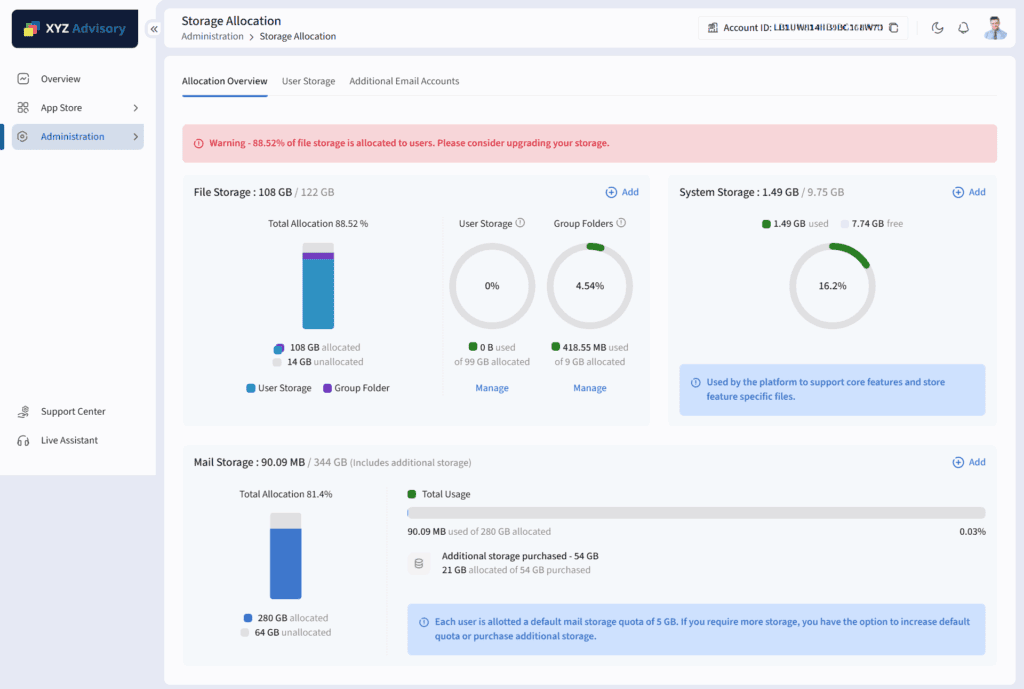
Allocation of File Storage
The total “File Storage” that has been purchased can be considered to have 3 parts
- User Storage, which is the sum of all the storage allocated to individuals for their files.
- Group Folder Storage, which is shared folder accessible to all members of the group.
- Unallocated Storage, which is the portion of purchased storage that is free and has not been allocated for either of the two above.
Managing File Storage
A unique and very useful feature of Infince is that it lets you have a differential allocation of Files storage across users (beyond the minimum 1GB). This enables you to utilize the purchased storage more effectively, without having to increase the quota across the board.
To increase the Files storage for a user, click on the Edit icon near his/her name in the Users tab, or
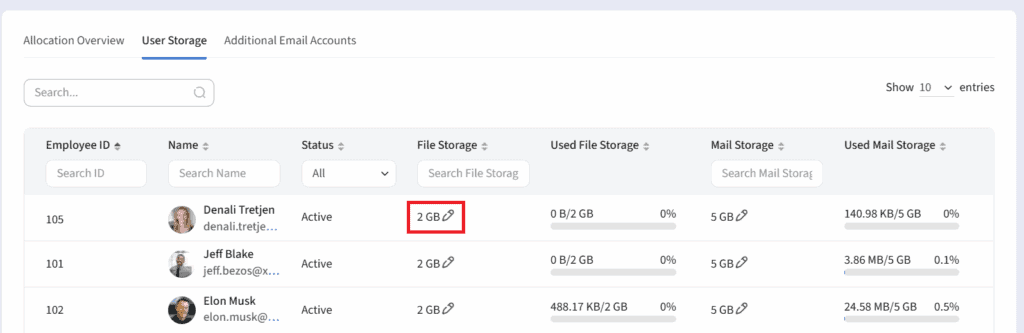
Click on the user name to go to your profile page, from where you can edit the storage allocated to this user.
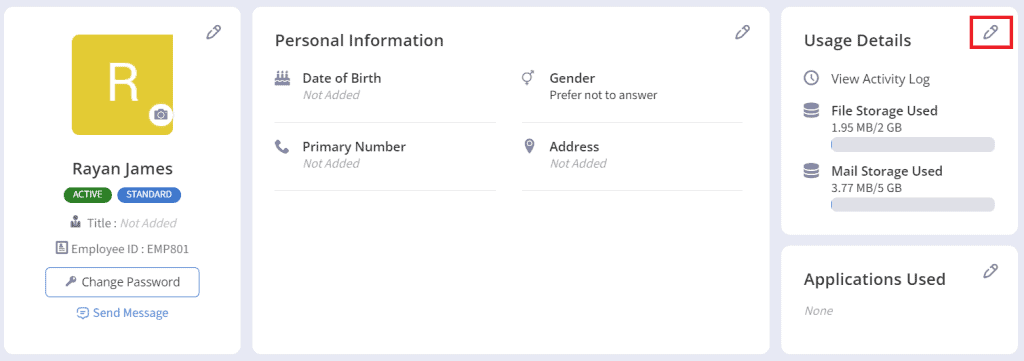
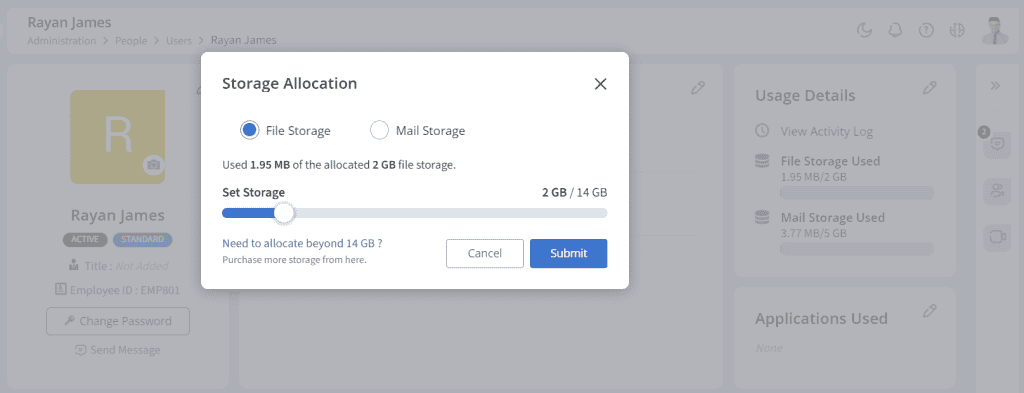
Please note that there should be enough unallocated storage available for you to be able to do this. If not, you may need to buy more storage (see below) before increasing a person’s quota.
Similarly, you can also decrease the quota of any user.
System Storage
System Storage is the space required for storing system-level content like images on Feed/Info Tiles, Files shared on Chat etc. Chat Storage is set aside as 5GB by default. Unlike User Storage, this is a common pool and is not at the user level.
Managing System Storage
When you need to upgrade the storage, click on the “+Add” in the System Storage.
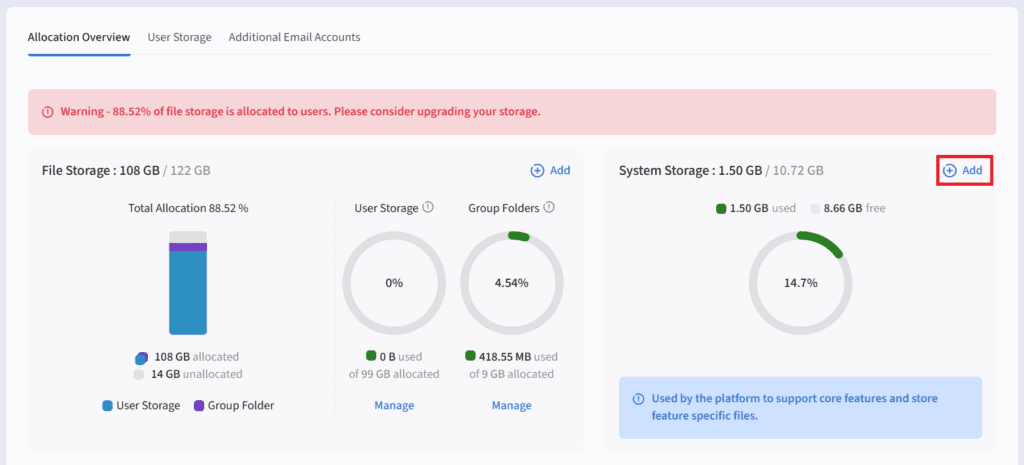
In the Upgrade System Storage pop-up:
- Choose the additional storage required and click on the Next button
- Click on “Submit” to purchase the additional GB. The additional amount would start showing up from your next monthly bill.
If you face any issues or have queries regarding the storage management or upgrade, please contact Infince Support.