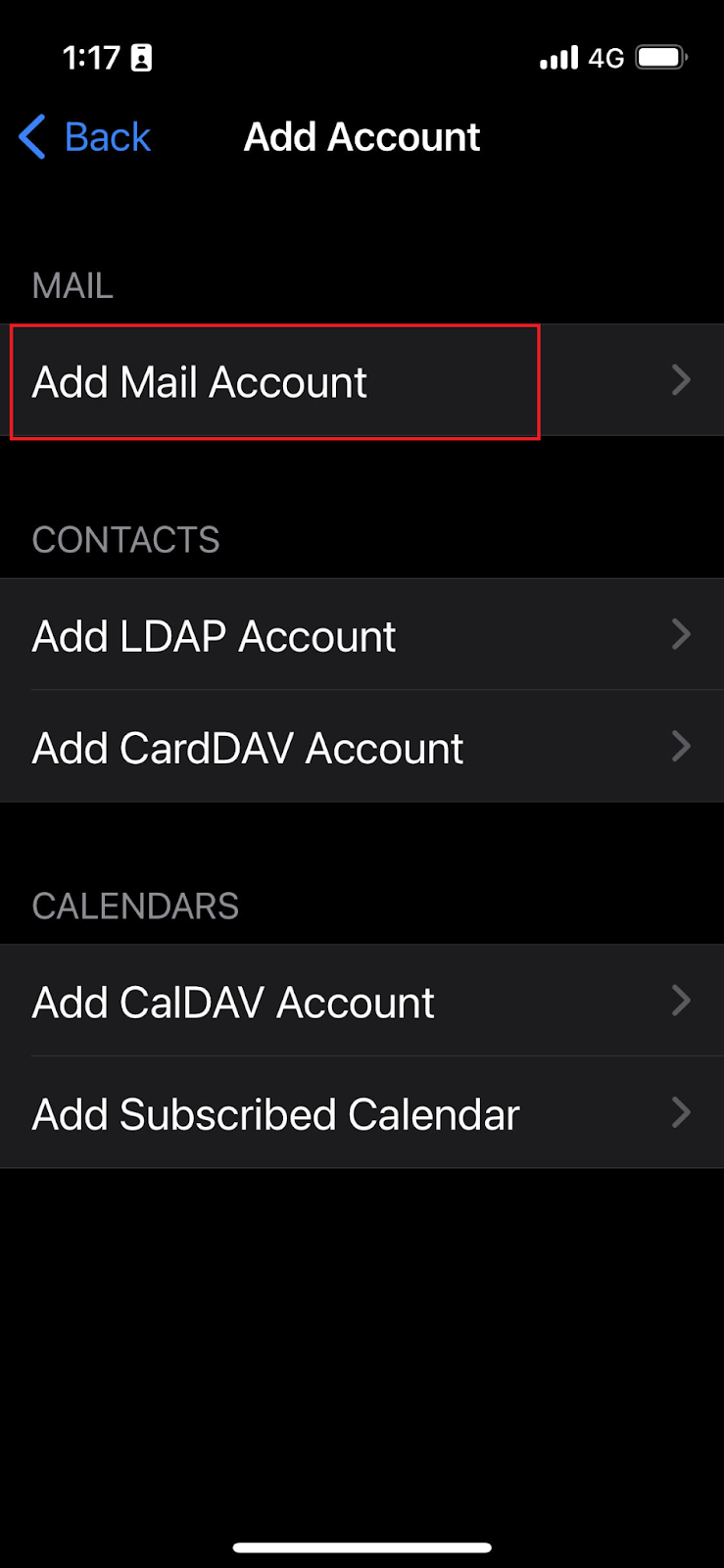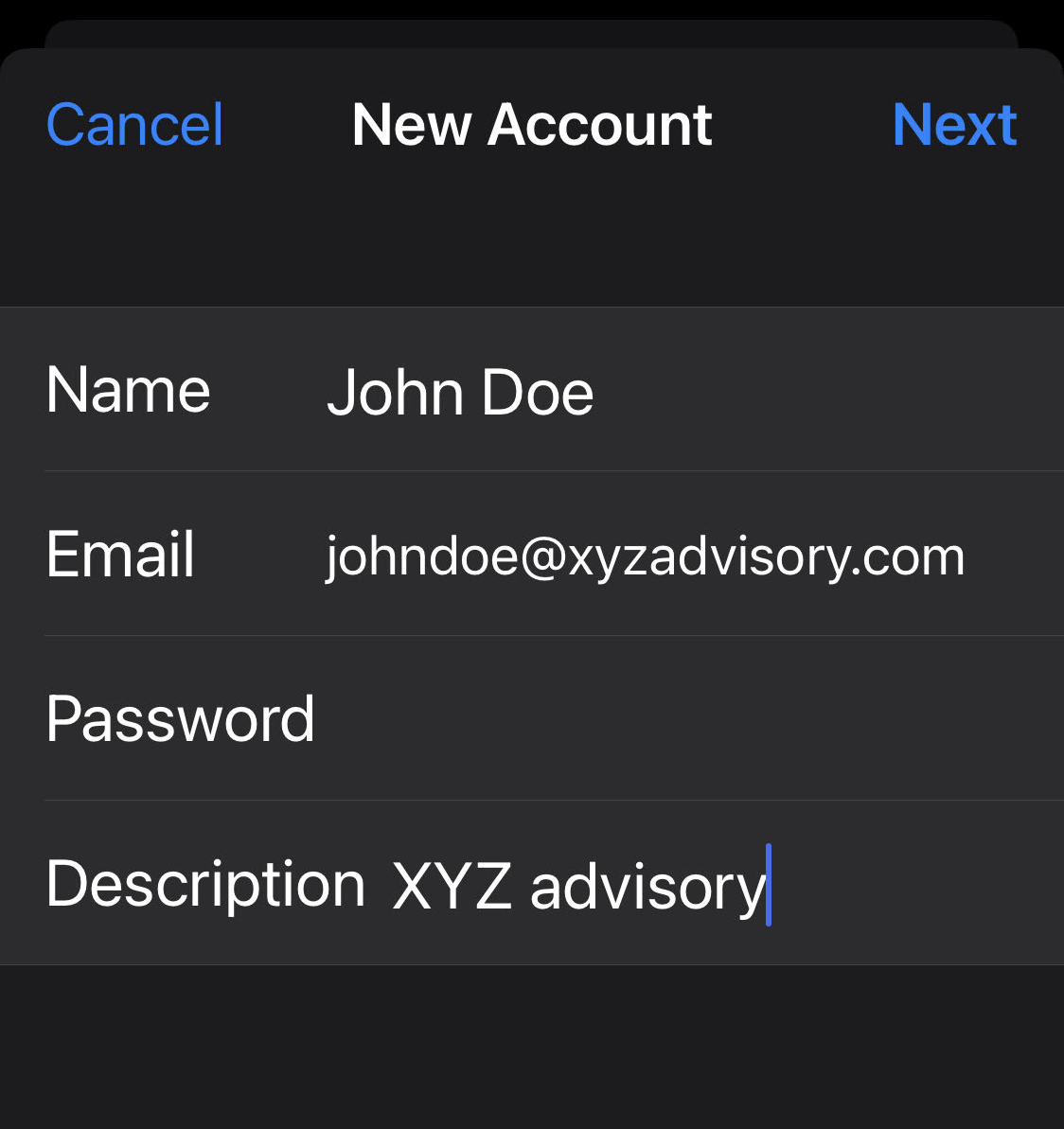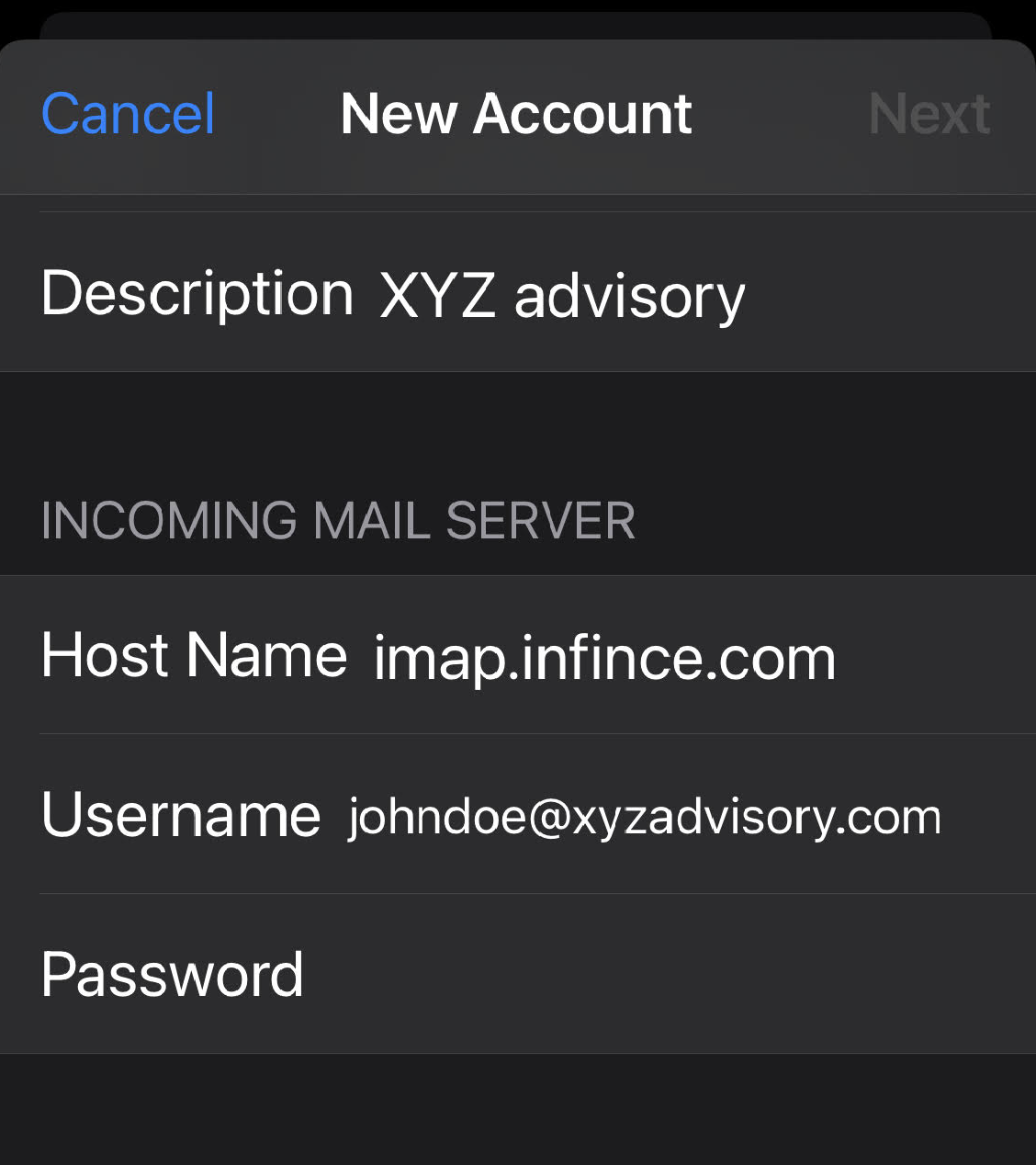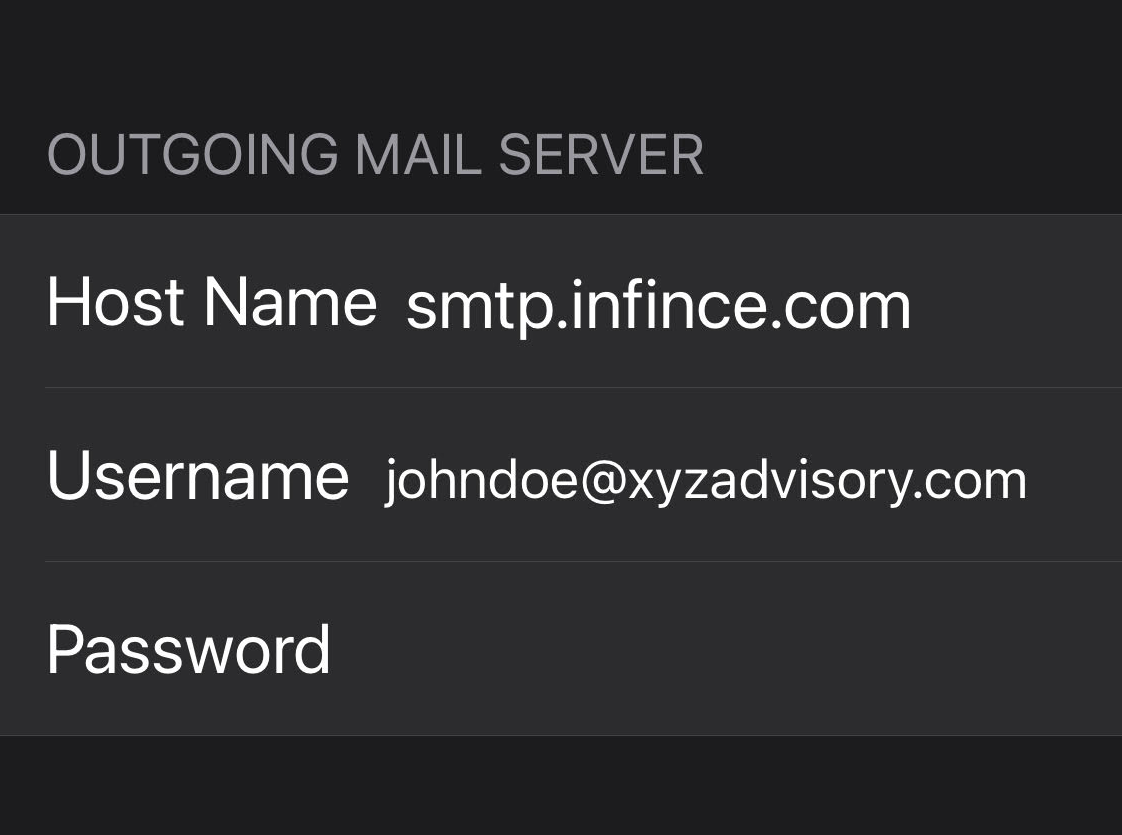To add your InfinCE Email account in your iPhone, please follow the steps given below:-
Steps
- Go to Settings > Mail and tap Accounts
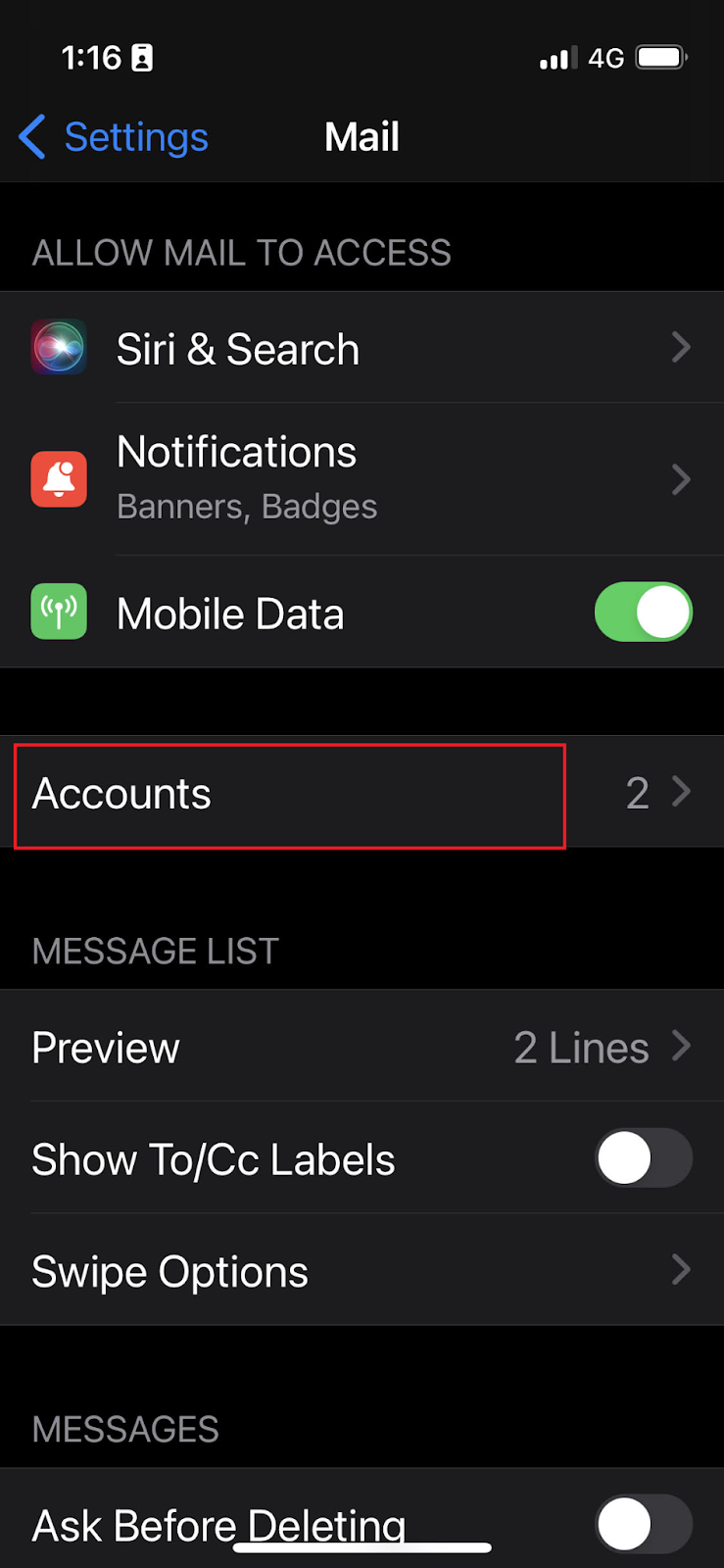
- Tap Add Account, tap Other and then Add Mail Account
- Enter your name, InfinCE Email address, corresponding password, and a description for your account.
- Tap Next.
- Now you need to enter the email settings manually. Choose IMAP for your new account. Enter the information for Incoming Mail Server and Outgoing Mail Server as given below:
5.1 Incoming Mail Server:
a. Host Name is imap.infince.com
b. Username is your full InfinCE email address, including ‘@<yourdomain>.com’
c. Password is the corresponding email password
5.2 Outgoing Mail Server:
a. Host Name is smtp.infince.com
b. Username is your full InfinCE email address, including ‘@<yourdomain>.com’
c. Password is the corresponding email password
- Tap Next. If your email settings are correct tap Save to finish. If your email settings are successfully synced up, the new email account will now be ready to use.
- If the account fails to connect using SSL at Step 6, you would need to set it up manually. Choose “No” to continue with SSL and proceed to save the Account. Advanced settings for IMAP and SMTP should then be corrected (See step 8).
7a. Choose “No” to set up the account manually using SSL
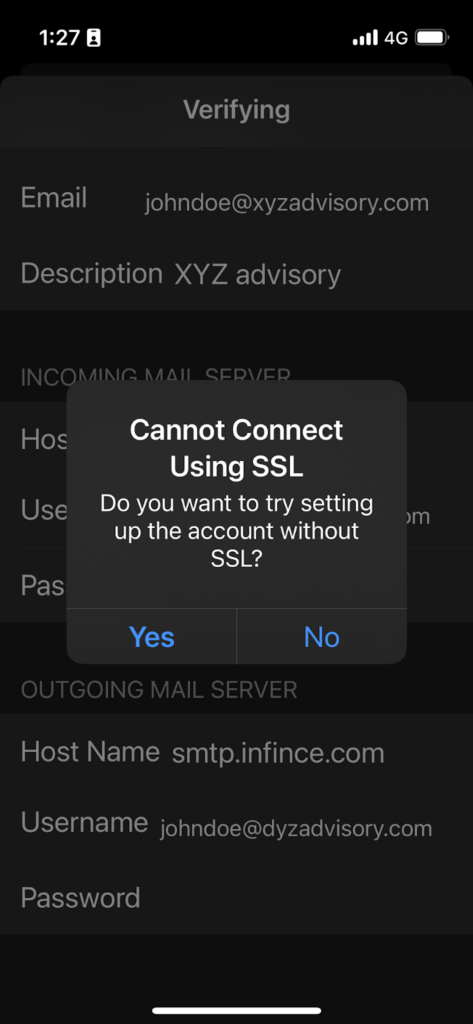
7b. Tap on “Save” to save the Account
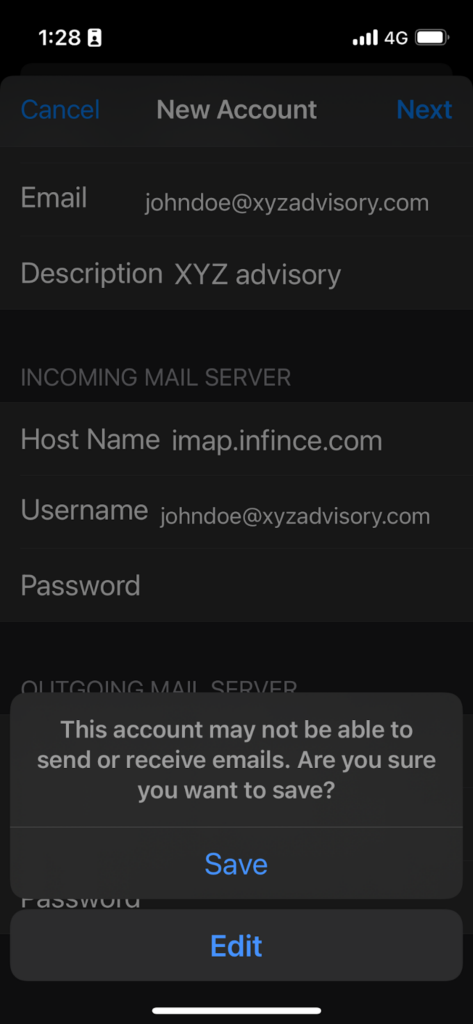
- Manually confirm/correct the advance settings for IMAP and SMTP. Go to Settings > Mail > Accounts > [the new Account you created; look for the description given in Step 3] > Account
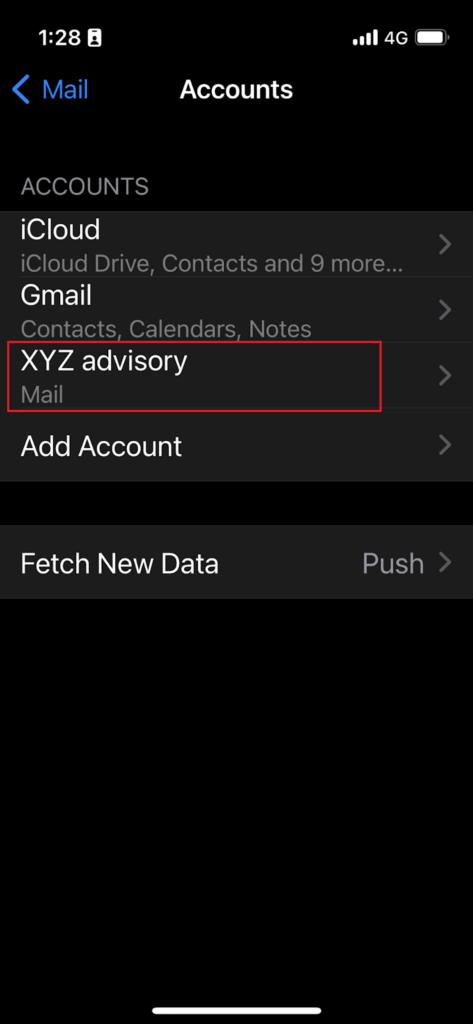
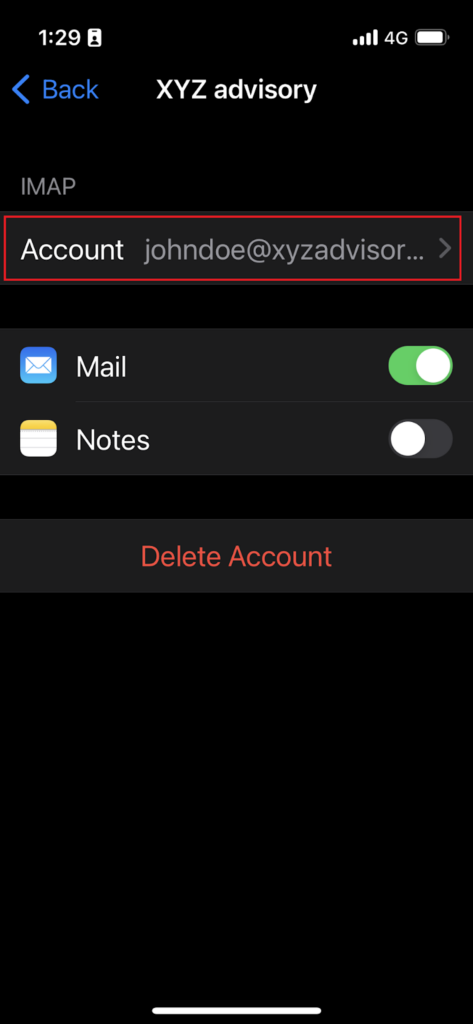
8.1 To verify/set the SMTP settings, tap on “SMTP” option under ‘OUTGOING MAIL SERVER” > Tap on PRIMARY SERVER (smtp.infince.com). Verify that the settings are as given below:
Use SSL: ON
Authentication: Password
Server Port: 465
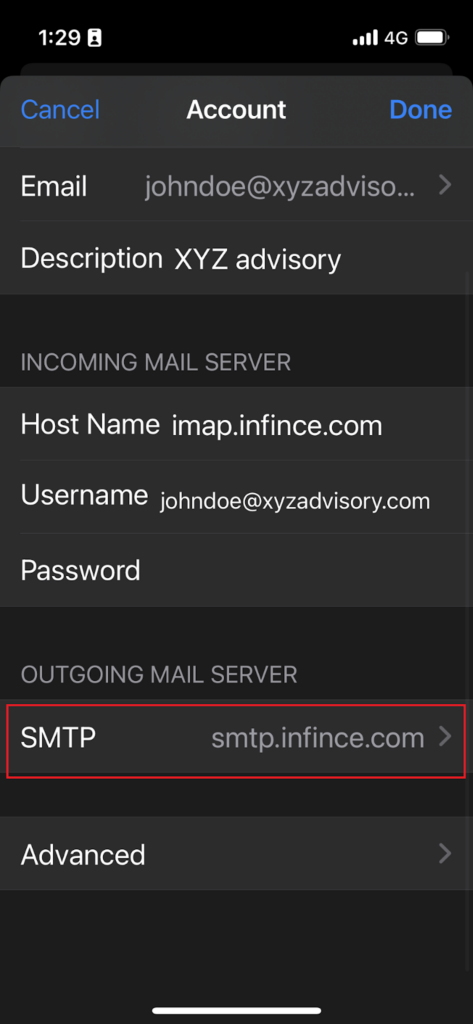
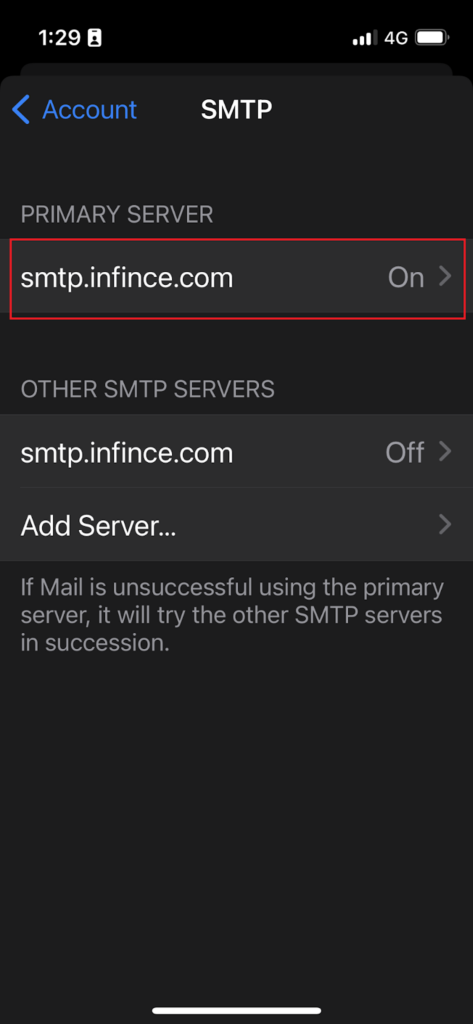
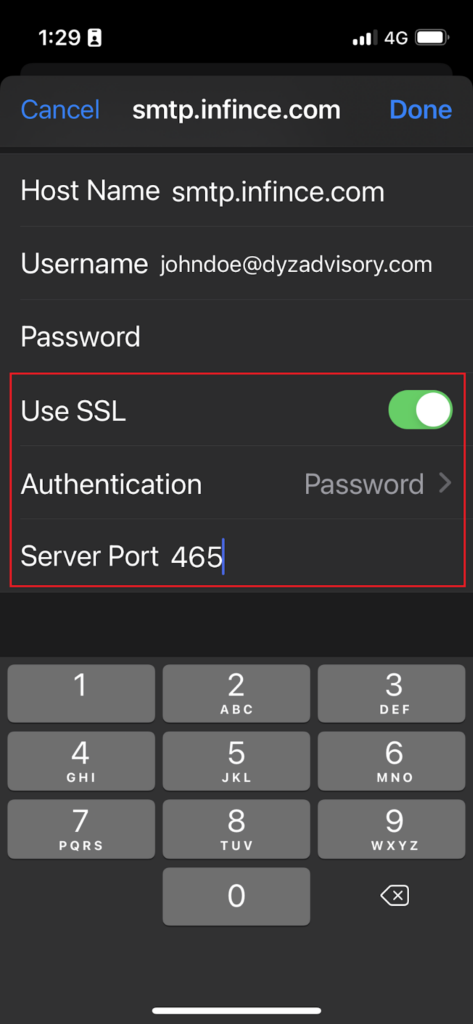
8.2 To verify/set the SMTP settings, tap on Advanced at the bottom of the Account page and verify that the INCOMING SETTINGS are as below:
Use SSL: ON
Authentication: password
Server Port: 993
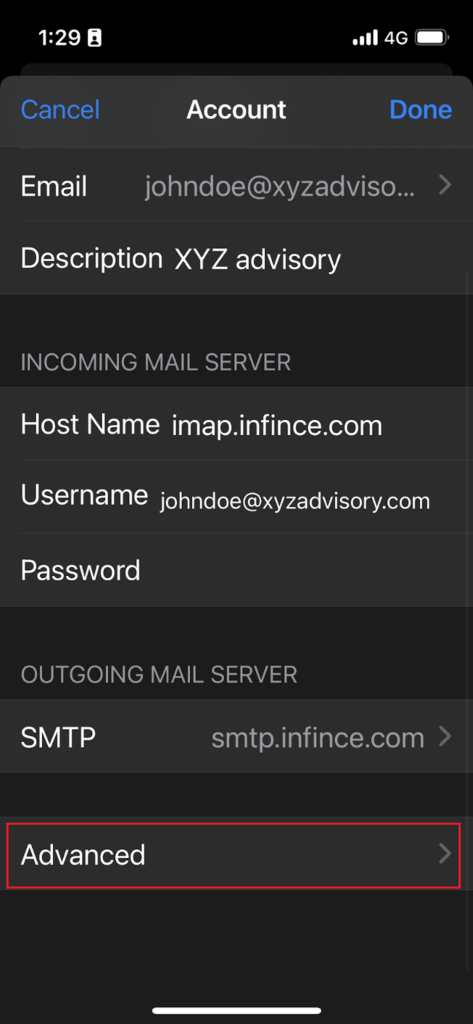
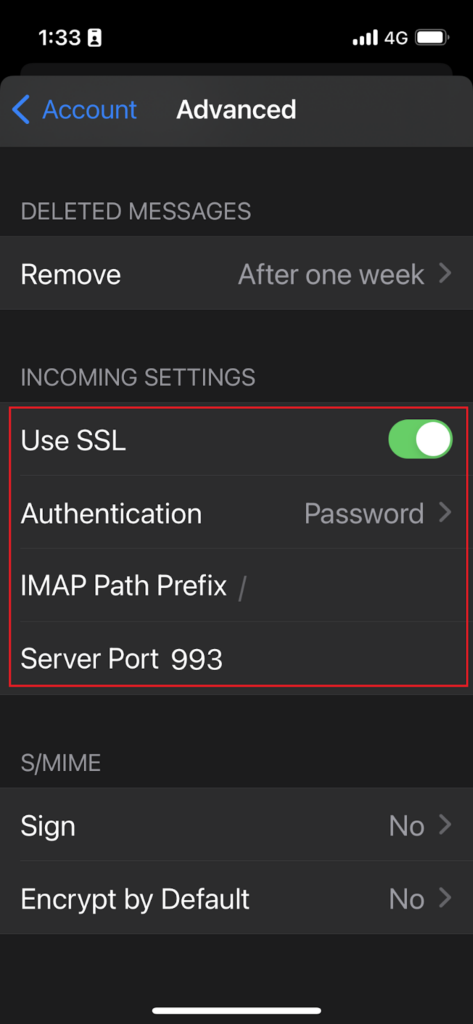
- Your account should now be fully set up and functioning. If you are still facing any issue, please contact [email protected]
Reference: Summary of your Mail Server Details