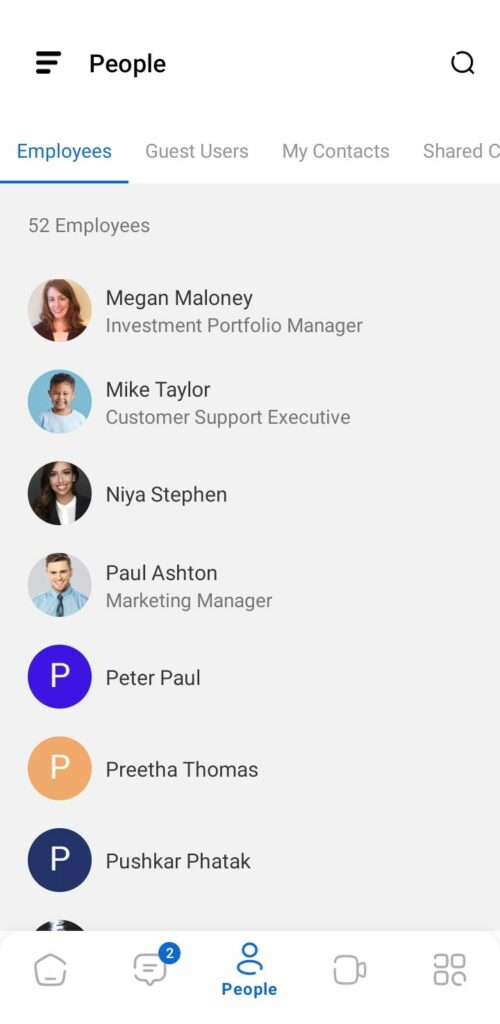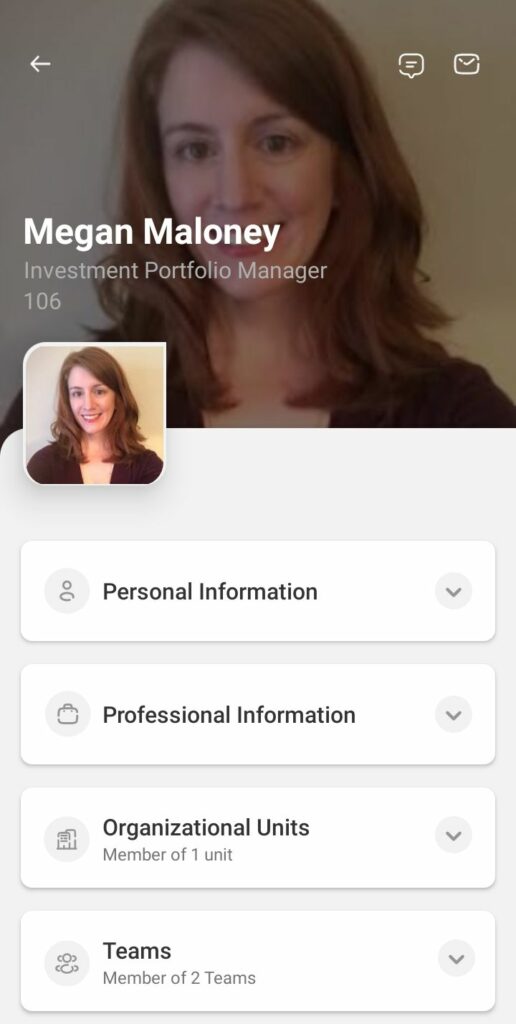Imagine having the contact details of all your colleagues at your fingertips without having to save even a single one of them manually! InfinCE makes this possible with the “People” feature of the web and mobile apps. This feature helps you to communicate with everyone in the organization (all users, including external users) at any time or place.
Viewing Employees on the Web App
On the Web app, click on the “People’ menu and the ‘Employees’ tab to view the list of all the employees of the organization. You can view the employee ID, name, email id, belongs to, and reporting to. Type-in the person(s) you wish to contact in the Search bar.
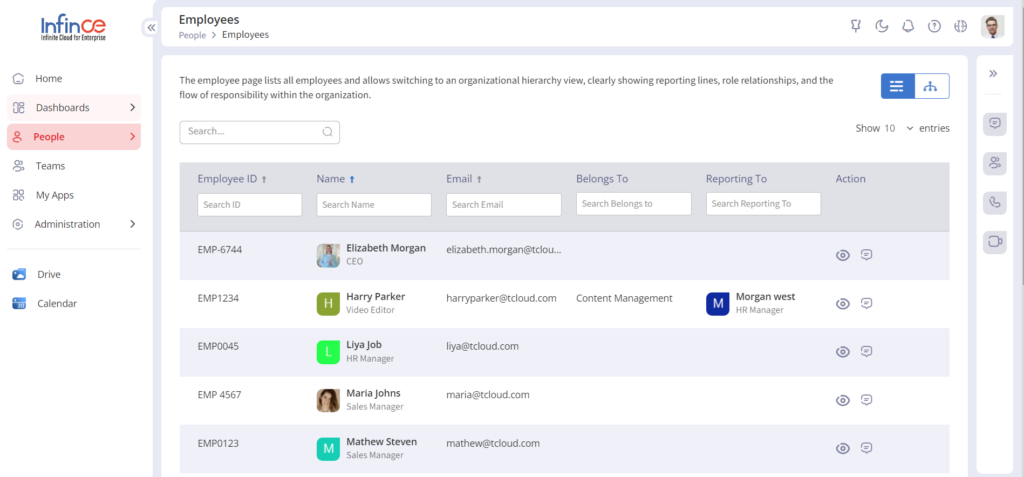
Click on the Hierarchy icon to view the employees in the Reporting order.
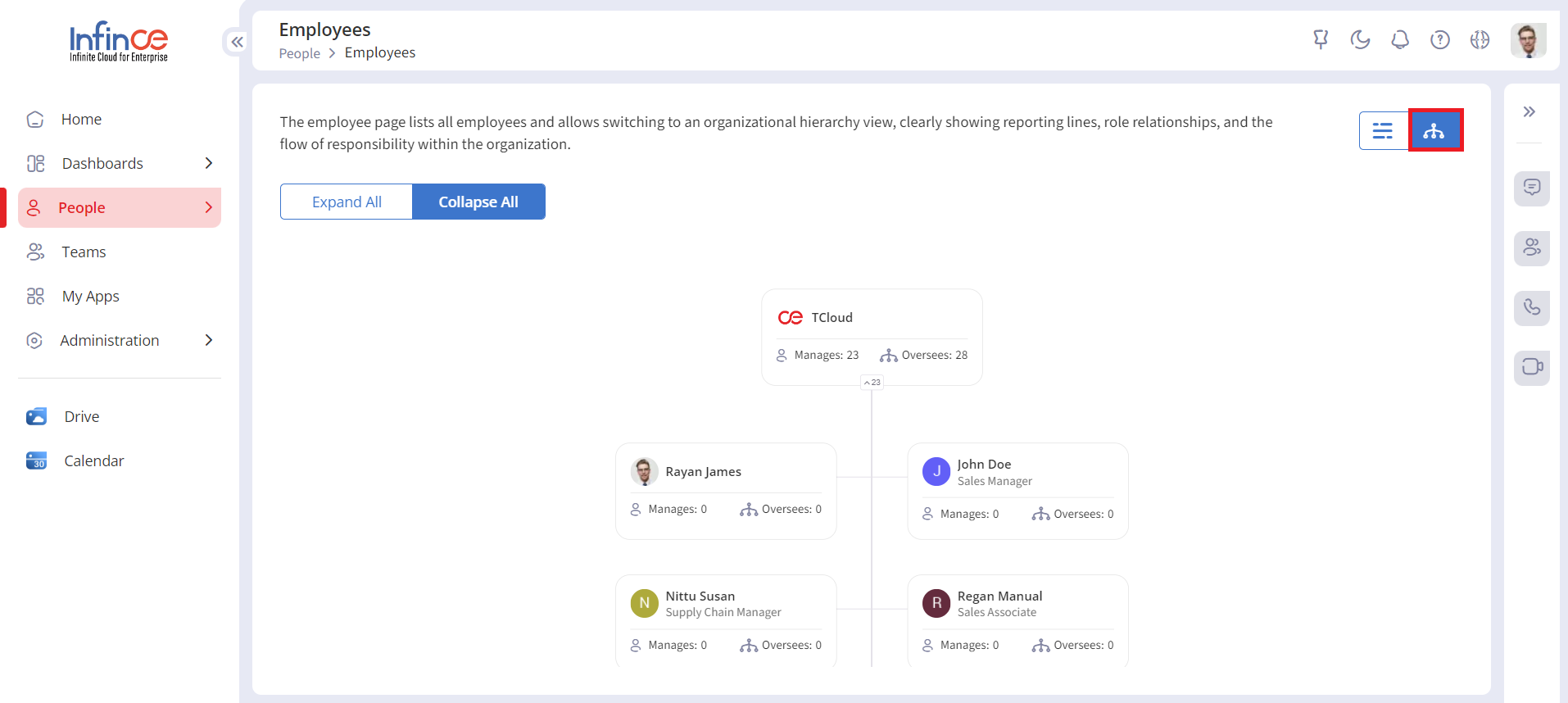
Click on the Expand All button to view the reporting line and the flow of responsibilities within the organization.
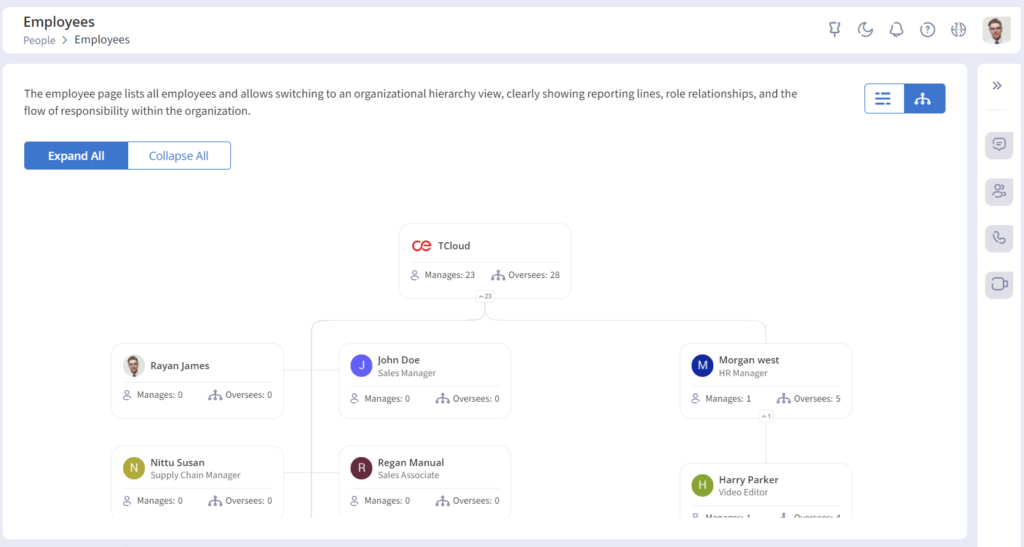
Click on the ‘Name’ or ‘View’ icon to view the employee’s profile. You have the necessary information to contact the person via phone or email. Other professional information like the organizational units, roles, reporting manager, team(s) he/she is part of, office location etc can be viewed. It is possible to chat with the employee by clicking on the ‘Send Message’ icon.
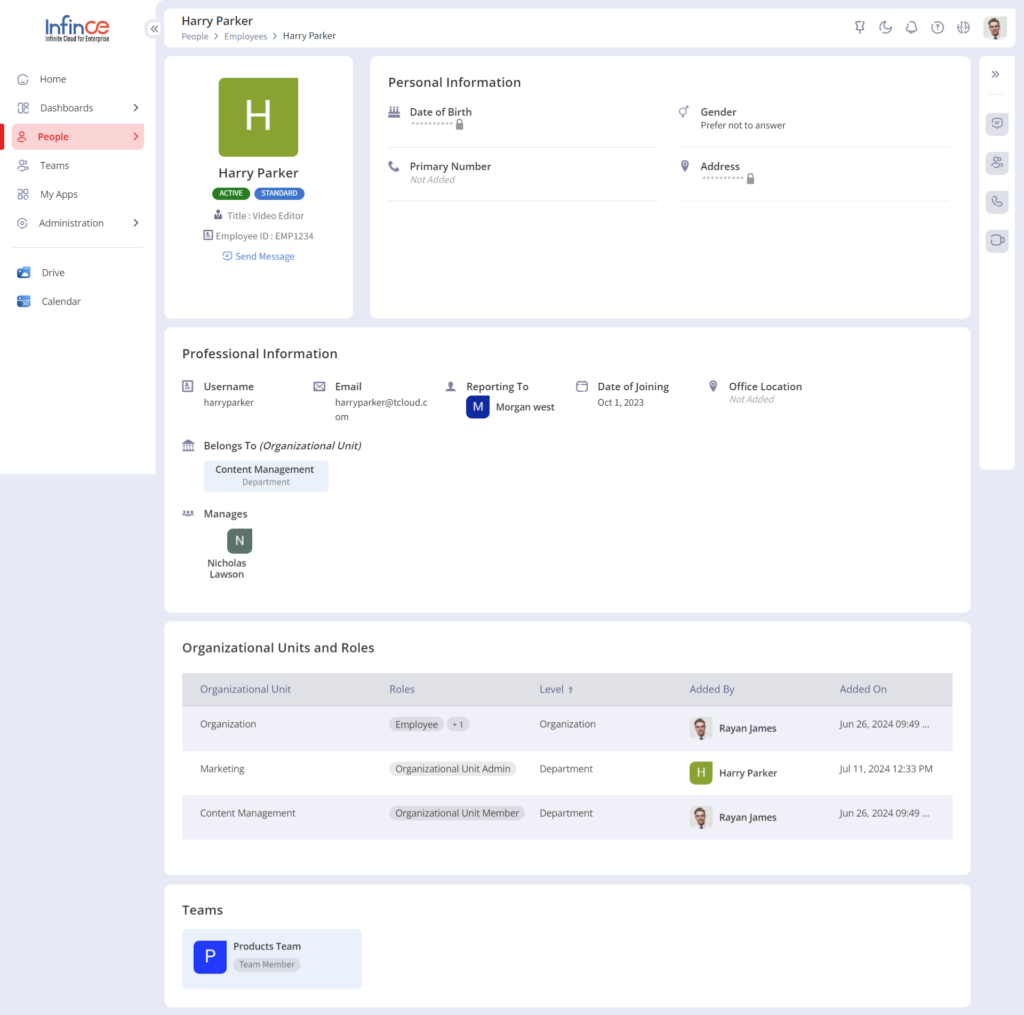
View Employees on Mobile App
Click on the People menu at the bottom of the Mobile App and select the employees tab to view the list of all colleagues in your organization. Tap on the profile of a person to view his professional contact information. You can initiate calls, message or call the person from here.