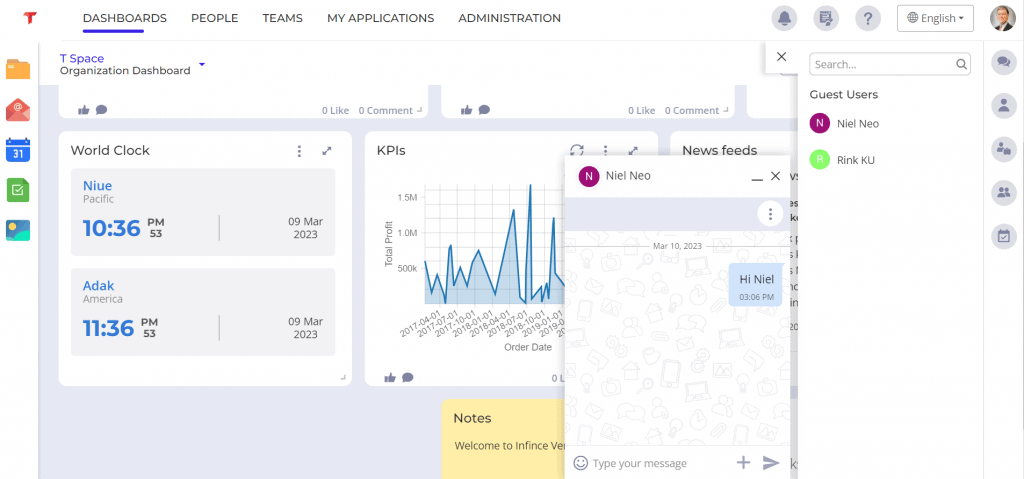InfinCE Workplace provides the capability to chat/converse with your contacts.
Chatting through Web
Click on the ‘Conversations’ icon on the right menu to view & continue your previous conversations.
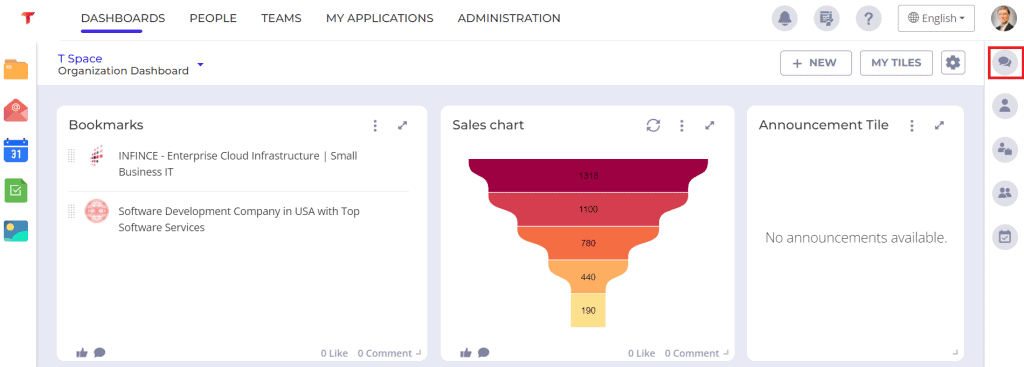
You can search in the ‘People’ icon and click on the required person to initiate a new Chat.
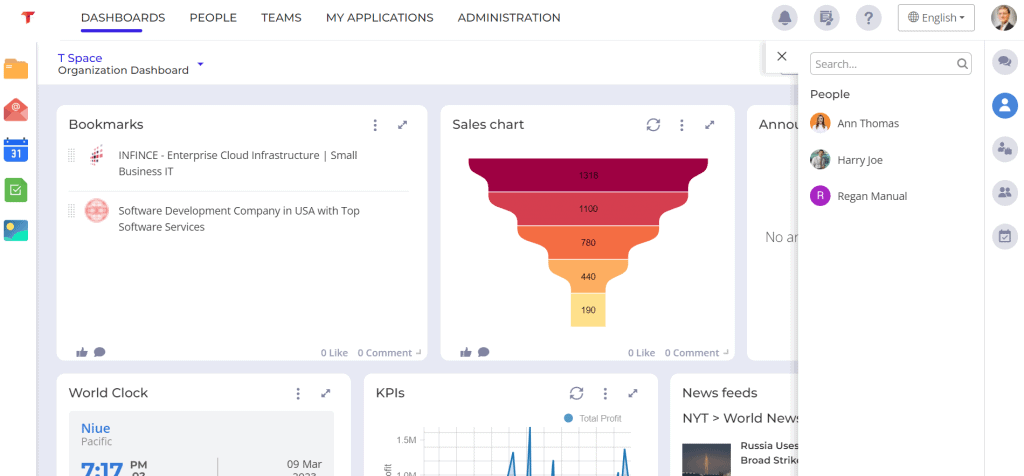
You can type in the message, share documents, add a quick meeting or personal meeting room URL and add emojis during your conversation.
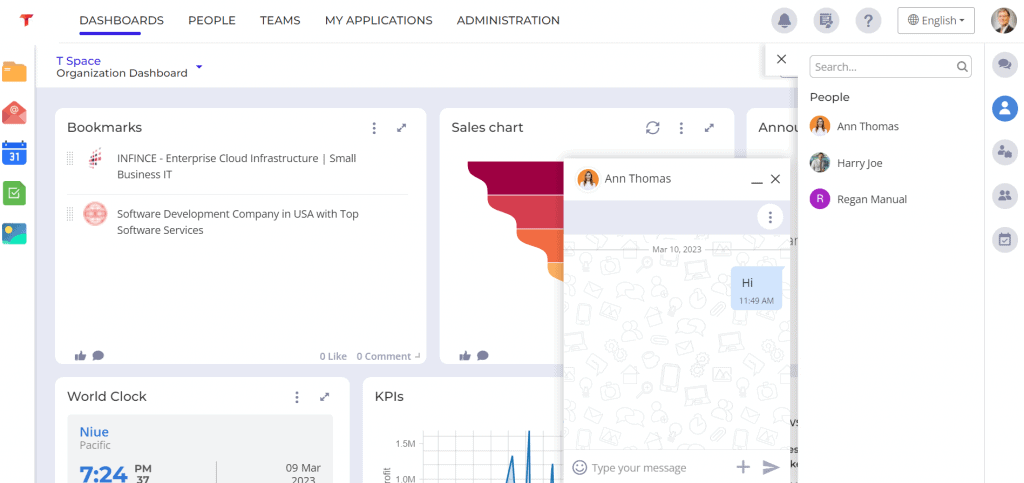
Chat Channels
You can communicate with groups of people in the channel by creating a chat channel.
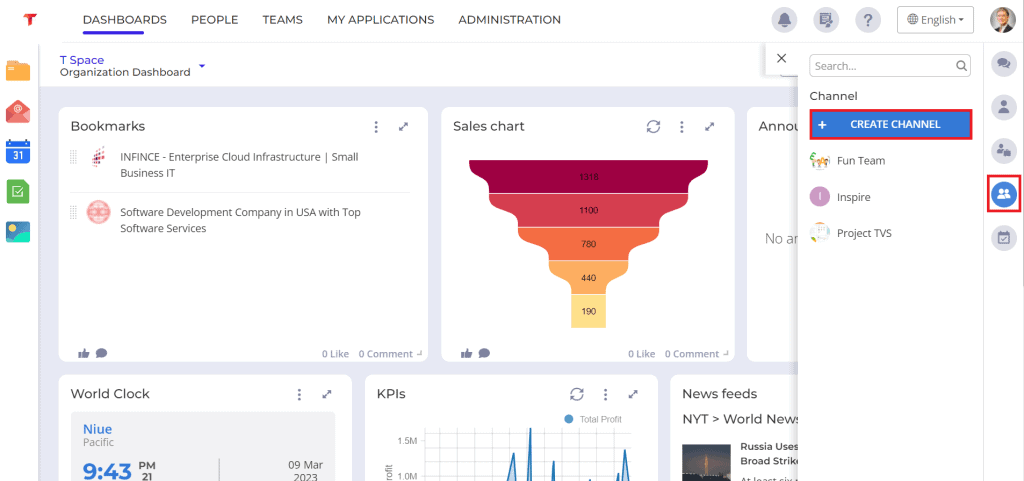
To create a new chat channel, click on the Create Channel button. Enter the channel name, add members by clicking on the people, and click the Create button.
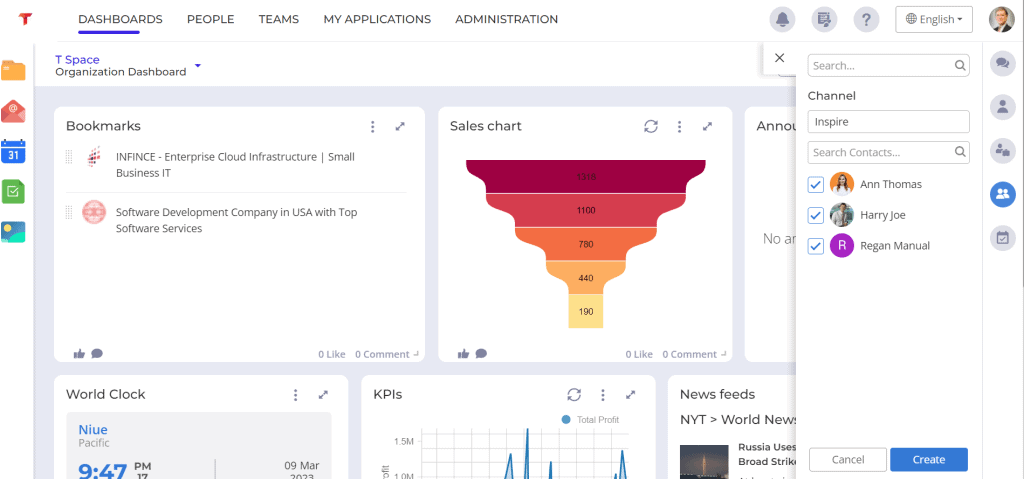
You can chat with people, share files using this channel.
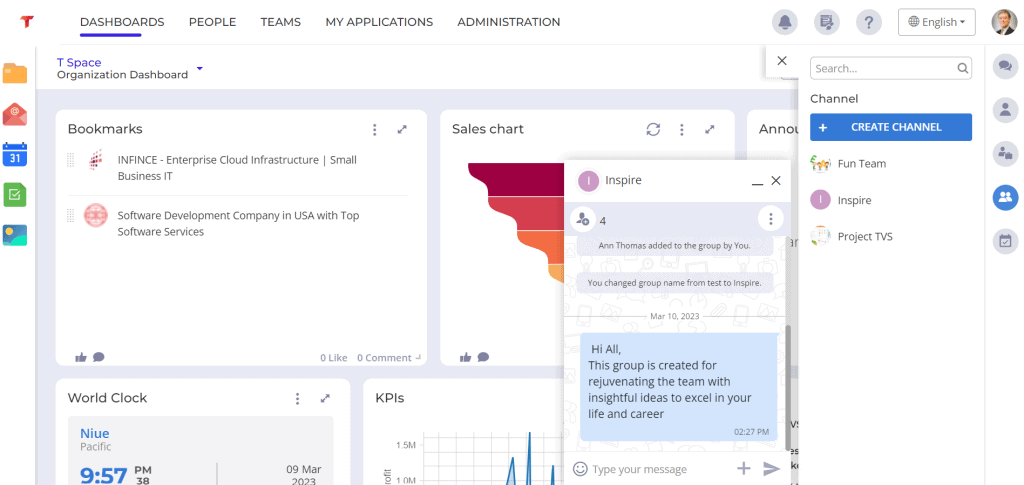
Click on the three dots icon on the right to search the people, remove/add members and leave the channel.
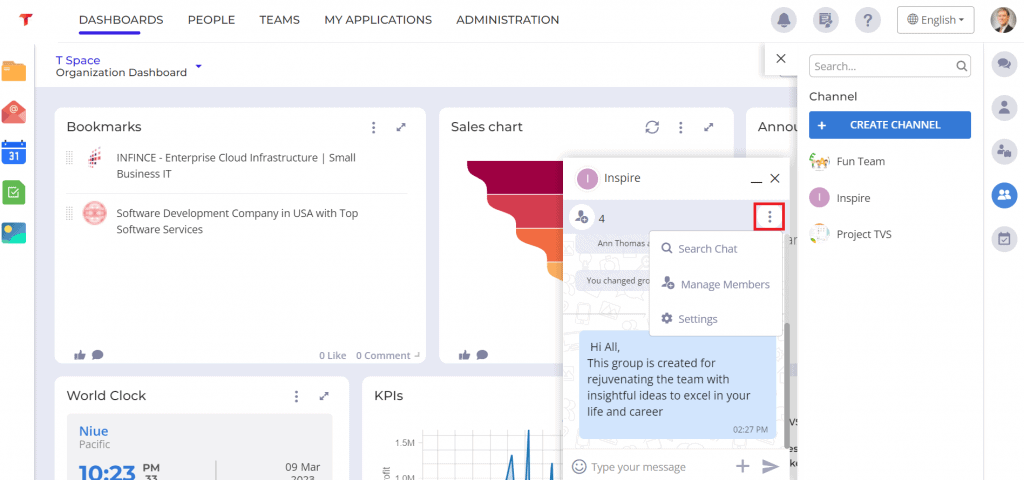
Click on the ‘Manage Members’ option to remove the members from the channel or add new members to the channel. To add new members, click on the ‘Add Members’ option.
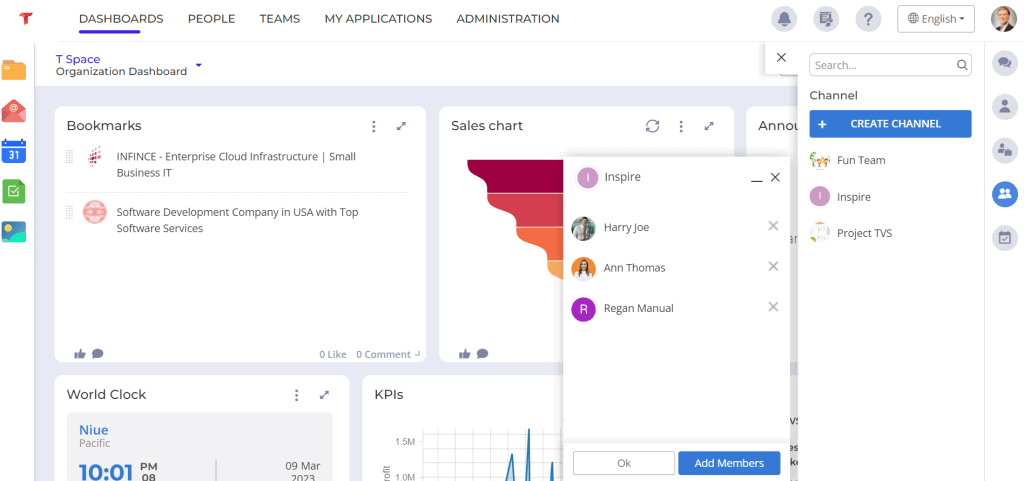
You can search for content within the chat by clicking on the three dots icon and selecting the ‘Search Chat’ option.
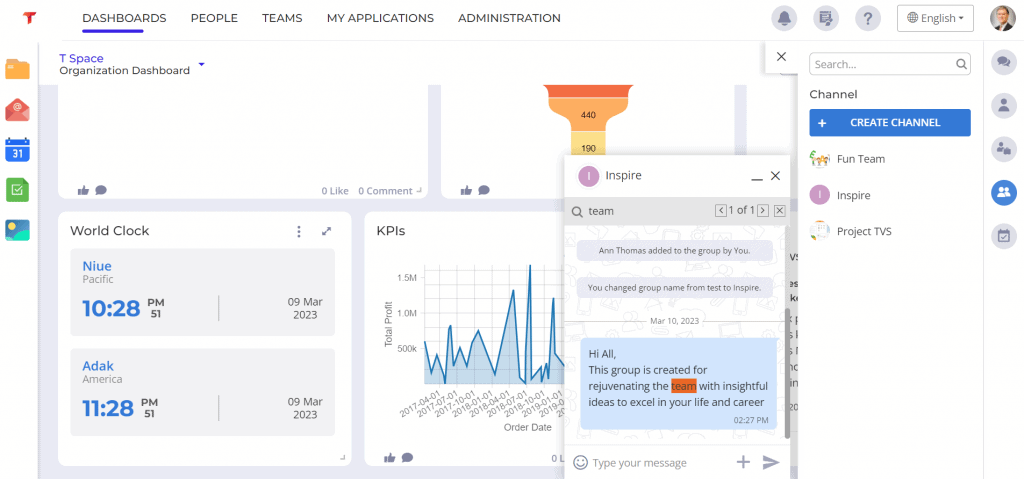
Click on the ‘Settings’ option and the ‘Leave Channel’ option to leave the chat channel. Once you have left the channel, you will not receive any more chats from this channel group.
Guest Users
You can communicate with the guest users (you have invited) using the Chat feature. Click on the ‘Guest Users’ option to view the guest users.
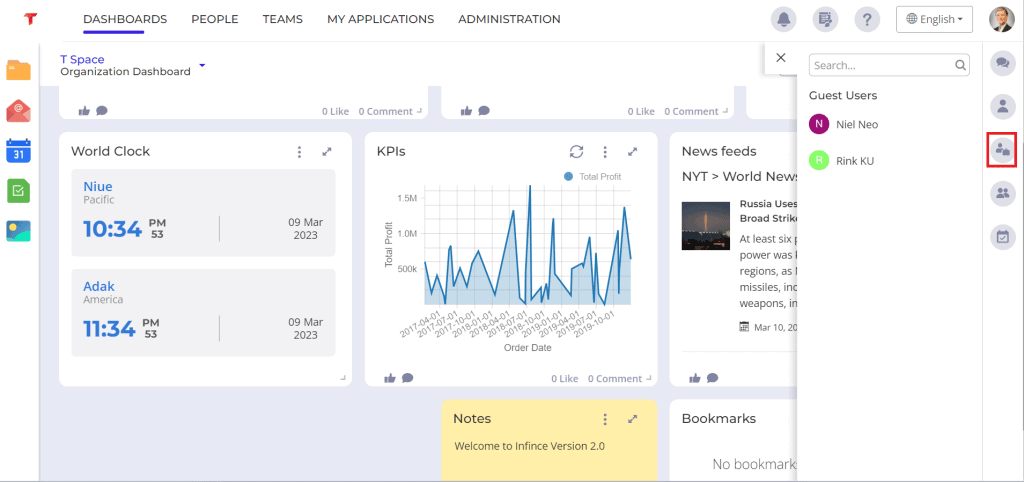
Click on the guest user to start a conversation.