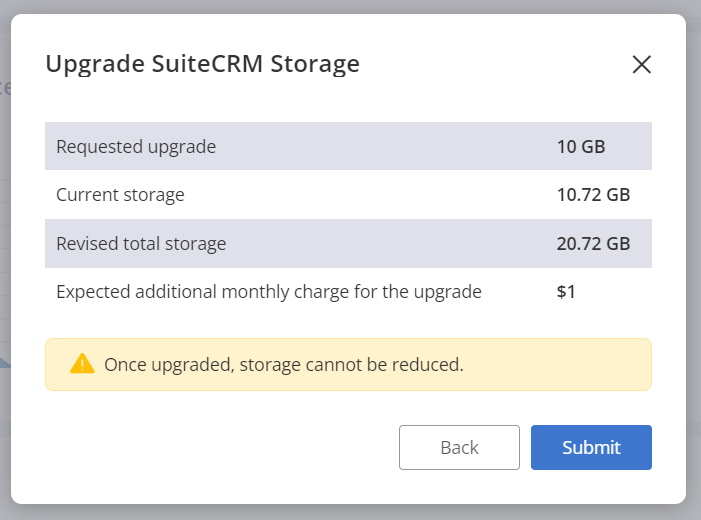Users with Administrative privilege for Applications have the ability to purchase business applications like CRM, HRM etc to manage various business functions. (Administration -> Apps -> App Marketplace) When a new application is bought, it gets deployed on its virtual server with the corresponding OS and storage. The two storage components of an Application deployed in InfinCE are explained below:
OS Storage for the Application
During the Application purchase, when you click on “Buy”, the Plans & Pricing panel would pop up, prompting you to choose the desired “Server”. Only those servers that support the application would be listed, and the lowest configuration is chosen by default. Your choice of the configuration required for the server OS is a combination of the CPU and RAM required for your needs.
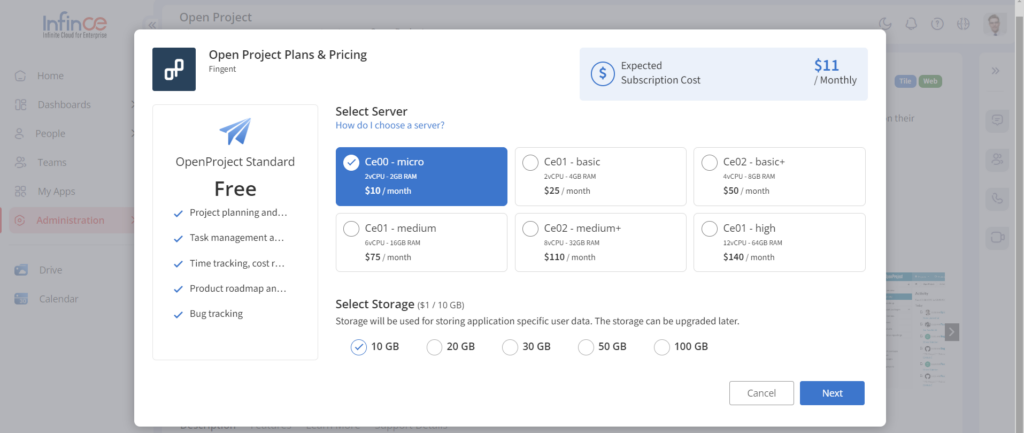
The details of each server are provided to help you choose the right one for your needs. Alternatively, you can also contact InfinCE Support to schedule a session with our Application Consultants.
Application User Data/File Storage
Apart from the storage for the OS, you should also choose the Storage required for holding for the Application related files and data. This is given in the lower portion of the Plans and pricing panel, along with the cost per GB.
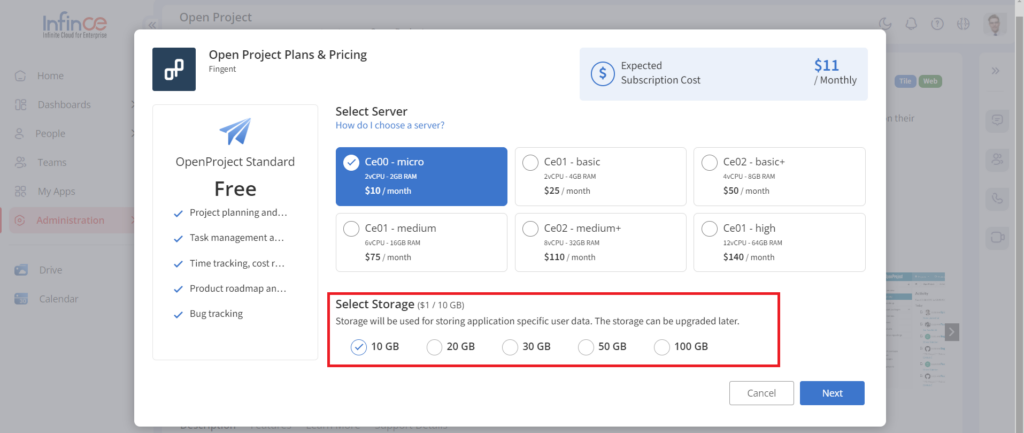
Monitoring Application Servers and Storage
Once the Application is up and running, you can monitor the usage of the OS and Files Storage under Administration > Servers tab. The Server hosting the InfinCE Workplace and all your application servers are listed here.
For each of these servers, you can monitor the CPU usage and the storage usage for OS, Files or DB. You can choose to upgrade when any of these are nearing the limits of the current capacity.
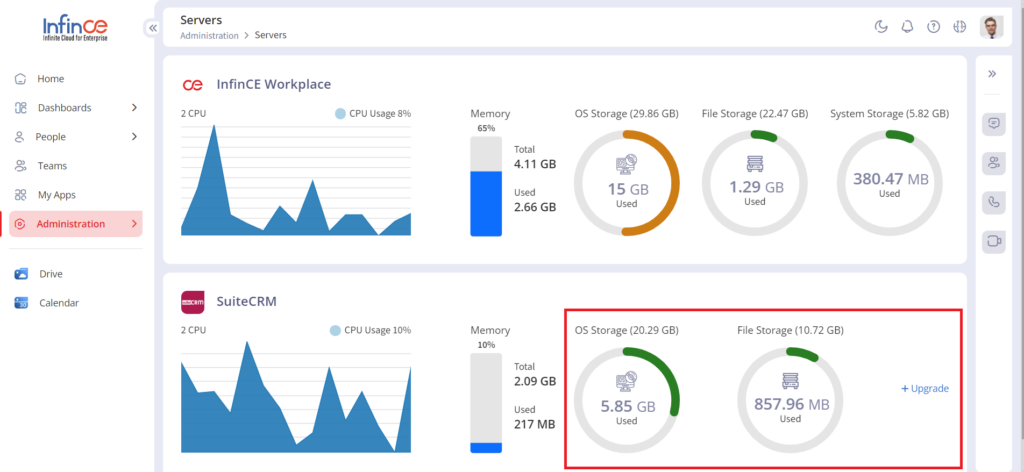
Upgrading Application Server or Storage
You can upgrade the storage of the installed applications.
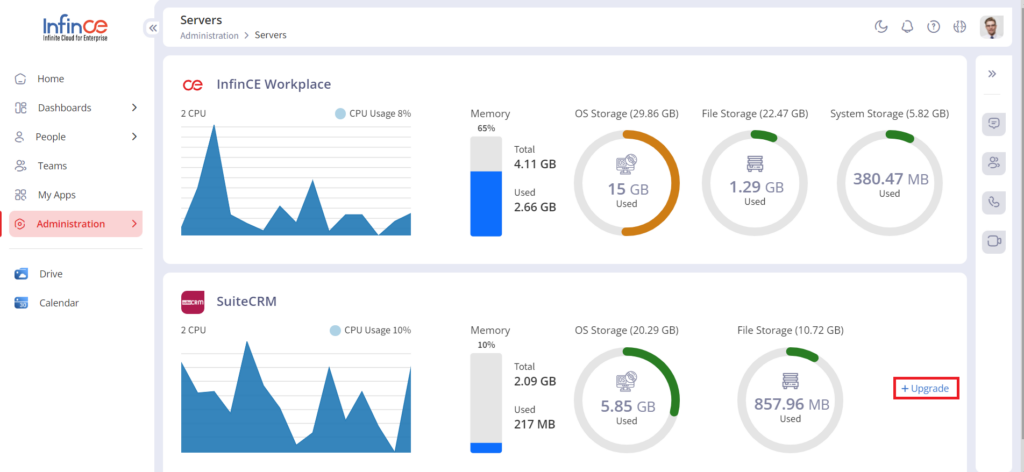
- Click on the +Upgrade link against the Application server that needs a storage upgrade.
- Choose the storage you need to upgrade and click ‘Next’.
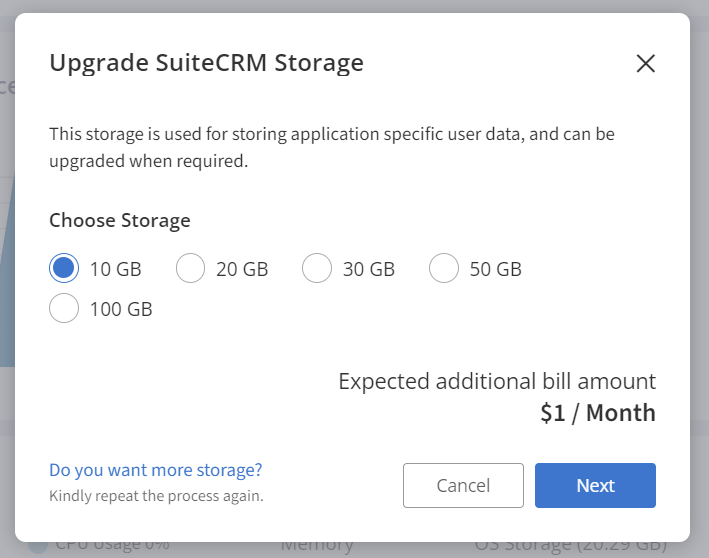
- The upgraded application storage details such as current storage, revised total storage, and expected additional monthly charge for the upgrade will be displayed. Click on the ‘Submit’ to confirm.